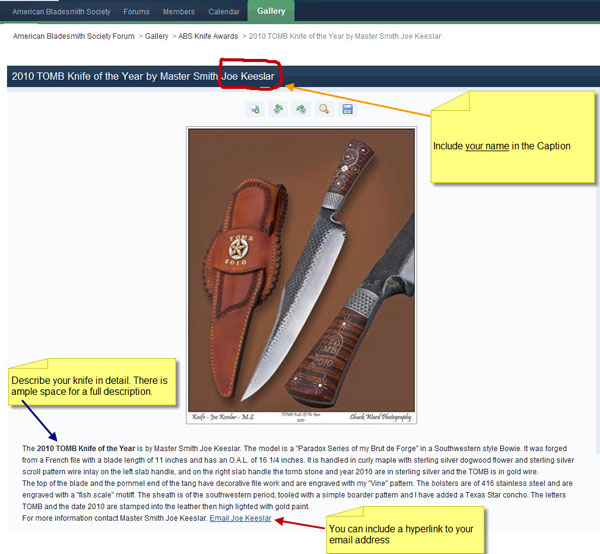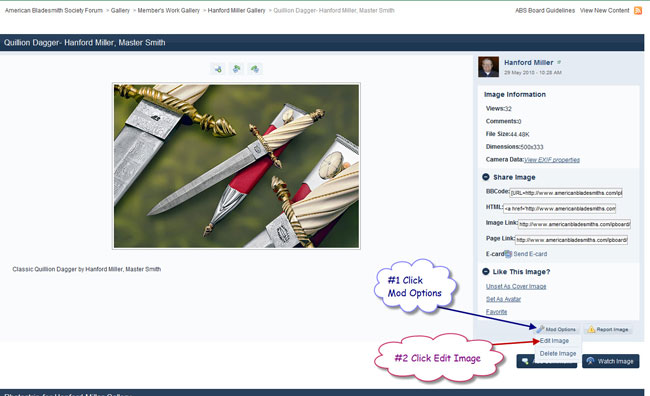Gallery Tips and Internet Search Engine Optimization
After uploading photos of your knives to your album in the "Member's Work Gallery" there are several additional steps to take if you will want to make your work and your name discoverable to the internet search engines. Google, Yahoo and the other internet search engines will index on the caption or title line of the photos in our ABS Gallery so it is important to have your name in the caption of your photos in the Member's Work Gallery. There is also an opportunity for you to write a detailed description of your knife and the materials used in the space below the caption. Another idea is for you to include a link to your website and/or email address after a quote such as: " For more information please contact..."
The example in the screen capture below shows some tips to get your photos in the search engine page rankings and maximize exposure to your work on the internet:
Dan Cassidy
Journeyman Smith
Send an email to Dan

Dan,
If I want to go back and add the text and description for a knife I already have posted, what is my procedure? Also right above each image is a icon for "add a note". Can you give me an example of this feature? Thanks, Lin
|quoted:
Dan,
If I want to go back and add the text and description for a knife I already have posted, what is my procedure? Also right above each image is a icon for "add a note". Can you give me an example of this feature? Thanks, Lin
Lin:
Good question. You can always go back to the photos in your album in the Gallery and add or modify text in the Caption or Description areas. You can also delete any of your photos and add a new photo. I will use screen captures to show the procedure for adding or modifying text in the Caption or Description areas of your photos.
First click on your album in the Member's Work Gallery, then click on the photo that you want to add text to. The following screen will appear and you will first click on "Mod Options" and then "Edit Image" in the drop down menu:
Next a screen will appear for you to add or modify text in the Caption or Description as shown below:
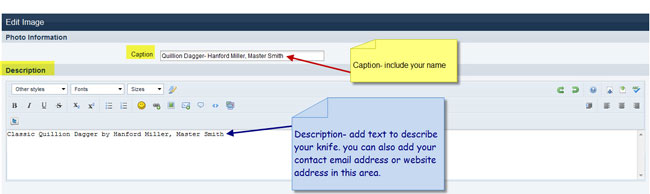
[center][left]
After you have finished your changes go to the bottom of the screen and click "Edit Image" to save your changes. That is all there is to it.
[/left]
[/left]
[/center]
Dan Cassidy
Journeyman Smith
Send an email to Dan

Thank you Dan. This site is so nice. Lin
That is a bunch of really nice work, Dan...
Mike
As a person insists they have a right to deny others their individual freedoms, they acknowledge those others have the right to deny them theirs...
You have tremendous skills, Dan. Good tutorial!
Ron LaBella (jealous of your skill set)